A sole file that contains packed of archived contents from a CD/DVD is knows as the ISO image. There are tons of programs that helps to burn ISO images in any Windows operating system including Windows and Windows Vista. However, the latest Windows 7 and Windows 10 introduced more new features to burn ISO image files into CD and DVD. You guys may already anticipate how frustrating it gets when you ought to install the operating system on your computer but the OS file is in ISO image format. The first thing that you must know about ISO image files is that you cannot copy them to your CD/DVD like multimedia files, it doesn’t work like that. Hence, you will be required to take assistance from a professional ISO burner tool.
One of the most active and prestigious ISO burner that we have used so far is iSeePassword WizBurn. We must admit, this is a life-saving program that can actually burn the ISO image file into CD/DVD and make it bootable at the same time.
What is iSeePassword WizBurn?
iSeePassword WizBurn is one of the greatest products to burn ISO image into CD/DVD. It is available on Windows platform right now and can be directly downloaded from the official website.
The graphical user interface is very classic and you can preview each and every operation before proceeding. The easement usage of this program makes it really reliable and efficient.
Top Benefits of iSeePassword WizBurn
• Burn ISO to CD/DVD in just 1 click without any interruption.
• Works perfectly with any USB devices.
• Burn the ISO image file into 4 writing formats namely FAT, FAT32, BTFS and exFAT system.
• Supported in 2 different partition styles such as MBR & GPT.
• Very easy to use and clean user interface.
• No technical or computer skills are required.
• Support available.
Preparations
• An empty CD/DVD or a USB thumb drive. (Make sure to back up the data first)
• The required ISO image file that you need to burn.
• Of course, the WizBurn program installed on your PC.
• A little patience.
How does it work?
Step 1. Download iSeePassword WizBurn directly on any Windows computer and laptop then install the software normally.
Step 2. Run the program as administrator to see the following user interface of the program.
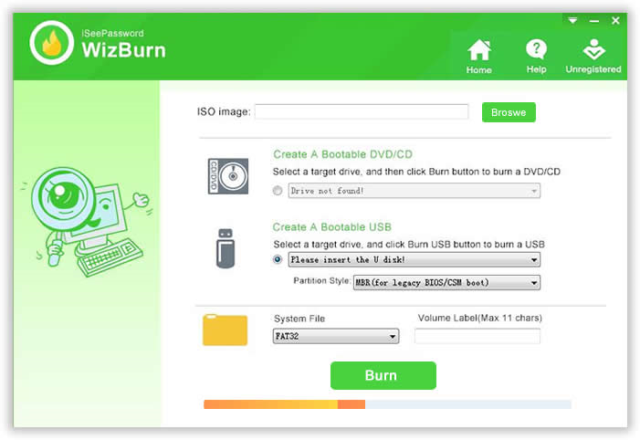
Step 3. On the ISO image option, click on “Browse” and locate the ISO image file.
Step 4. Choose the partition style like MBR and set the System file as FAT32 or NTFS then click on “Burn” once to write all the files from the ISO image into your USB drive or CD/DVD. Within few moments, your disk will be ready to use.
Pricing
iSeePassword WizBurn is a premium software that requires registration before you can enjoy the full benefits of this utility. The free version will let you show the demo features of this program but in order to burn the ISO image into your USB drive or CD/DVD, you will need to pay one-time and then you can take benefits of this program for life. Do not worry, you are protected by their money-back guarantee policy if unsatisfied however, that never happened with any customer yet. Their support is available 24X7 to serve you with any query. You can go straight ahead and read all the reviews of this program by other customers to see the authenticity of this utility.
Pros
• Smaller in size. Literally few MBs.
• Minimum RAM required.
• Several file formats are available.
• No need to burn anything manually.
• Automated process.
Cons
• Not a free product, however the price is significantly lower than any other product available online.
Conclusion
After reviewing this product, we can guarantee that you will never find any better product than iSeePassword WizBurn to accomplish such activities. Moreover, you can keep the software forever with you and the license can be transferred even if you change the computer or laptop. Remember, ISO image files are very hard to burn but it is extremely easy if you are using iSeePassword WizBurn. Go ahead and download the trial version today as it is freely available and upgrade only if you are satisfied.
