There are tons of mainstream cloud drives in the market and every one has its own unique advantage. As a IT enthusiast or drama fans, you must be familiar with those advantages and have your special plan for every cloud drives. It takes time and energy to to find a detailed file either log in respective cloud account or to download the appropriate installation. Then the puzzle comes to you that is how to manage all files and transfer the files between cloud drives. Here we recommend the cloud file manager – MultCloud to you.
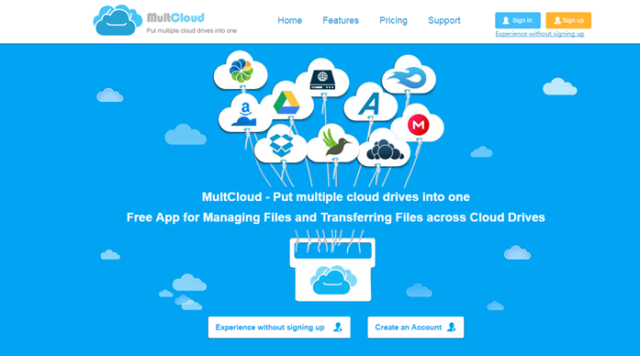
MultCloud provides a online cloud service that combine all your cloud drives together. It mainly serves for those people who have many cloud drives and need to transfer large files across clouds. It helps them to sync data from one cloud drive to others without downloading and uploading. Let’s see the main functions the online web application MultCloud. Since there are an amount of features, here we will mainly make it into four parts based on the usage.
Cloud Transfer
- Transfer data across cloud drives function let you to copy, move or backup data from one cloud directly to another with Drag & Drop, and the process of transfer runs on the server of MultCloud.
- Migrate one cloud to another function enables multiple cloud storage users to move files from one cloud to another through a windows explorer type service, instead of opening several browser tabs and logging in each cloud service like Dropbox, Google Drive, OneDrive, Flickr, Yandex, etc.
- Scheduled transfer supports you to schedule automatic cloud file transfer from one cloud to another just by setting up a transfer task.
- Transfer files with a specific extension provides a cloud transfer filter that allows users copy cloud files with specific extensions. Once the transmission filter has been activated, the system will automatically identify and transfer the files from one cloud to another.
- Still Transfer Even after Power off means that the process of cloud file transfer runs on the server of MultCloud even your device is powered off.

Cloud Backup &Sync
- Backup Data between Clouds drive could backup your game, music, video, documents and any other files from one cloud to directly to another. You can also set up “Scheduled Cloud Transfer” or “Scheduled Cloud Sync” to sync, transfer or backup data between cloud drives at a regular interval or simply for a special timing.
- With the help of file sync between clouds, you can be very easy for you to achieve cloud to cloud backup.
- MultCloud provides parallel cloud to cloud data transfer, which enables users to transfer, sync and backup data simultaneously across clouds, so the transfer speed can be fast as twice as traditional serial transmission.
Other Features
- Quick Save Shared Links
- Google Chrome Extension App
- Public and Private Sharing
- Cloud Offline Download
- Cloud Explorer for Multi-clouds
With the 256-bit AES encryption for SSL and by accessing cloud drives with OAuth authorization, you can use MultCloud safely. Currently you can enjoy most features in MultCloud while some advanced functions should be paid. Click here to experience the convenient and helpful service to manage all your files between cloud drives quickly.

There is another way to transfer big files over the internet. Binfer is a great alternative for transferring big files. http://www.binfer.com/solutions/tasks/send-large-files